An overview of the LabOps application and how to use it as the command center for your lab operations.
With LabOps, you can monitor, manage, and control your labs from a web browser. Regardless of the vendors in your lab, LabOps brings all of the previously disparate systems together so you can stay in the know and take any corrective action as necessary.
This page describes how you can access and navigate the LabOps interface.
Upon logging into Artificial, you will immediately access LabOps, which displays LabOps cards, which you can click on to access that lab's LabOps page. These cards are organized based on Labs built with the Labs application.
The LabOps card shows the current lab state, and the lab state can filter the cards for easy viewing.
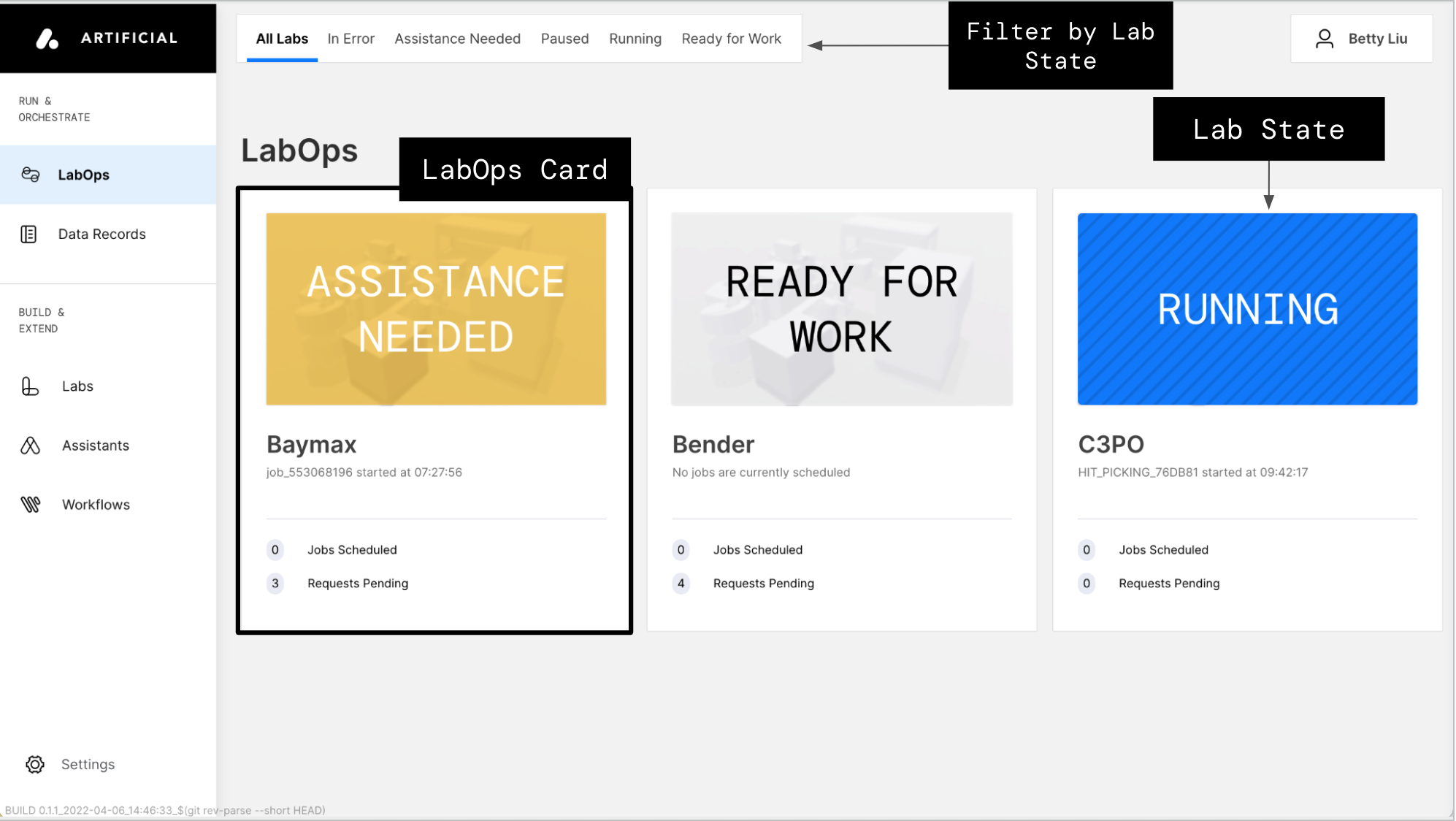
When you click the LabOps card of interest, you will see more details on the lab's current state, access request generation and job scheduling, and features to gain more insights and take action on jobs.

By clicking a specific LabOps card, you will access that lab's LabOps view. This view includes:
- The status monitoring bar
- Access to request generation and job scheduling
- Asset list for the Digital Twin
- Navigation panel
- Job details and monitoring
Navigation Panel
The Navigation panel provides access to additional views and apps.
Visit the pages below to learn how you can use the other features to:
- Monitor the state of your lab, jobs, and adapters
- Submit requests and schedule jobs and Assistants to run
- Take action and view details of specific jobs
