Learn how to use the System Monitor and resolve any potential disconnects
The Adapter Status Indicator
![]()
When Artificial is connected to external systems such as LIMS, hardware, or a workcell, we rely on adapters to relay information in and out of the platform. These adapters include connection health checks to alert users if anything is disconnected.
The System Monitor provides the status of all of its adapters including:
- The current state of the main Artificial adapter, which reflects the connection between the Artificial Cloud and on-site systems
- Sub-adapters for LIMS, hardware, or a workcell, which reflects its specific connection status
When everything is connected and operating as expected, the System Monitor status is green.
What happens when an adapter disconnects?

When the System Monitor status is orange, at least one sub-adapter reports an error. Once you click the Monitor Status button, a system dialog will open from which you can see which adapter is disconnected. 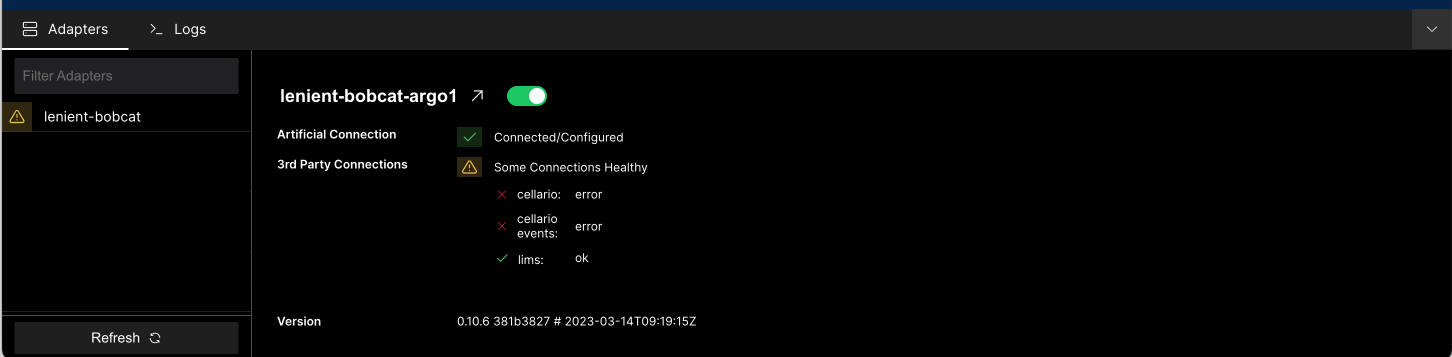
What do I do if my LIMS adapter is disconnected?
- Check your LIMS is connected to the network.
- If your LIMS is connected to the network, contact your Customer Success contact or support@artificial.com to troubleshoot and recover the adapter.
What do I do if my Cellario adapter is disconnected?
- Check the Cellario PC is powered and connected to the network.
- Check Cellario is open and running and not in one of the following states: paused or uninitialized.
- If Cellario is open and running, restart Cellario by closing and opening it and then initializing the entire system. Wait a couple of minutes to see if the adapter status updates.
- If you have not re-established connectivity, contact your Customer Success contact or support@artificial.com to troubleshoot and recover the adapter.
What do I do when the Artificial adapter is disconnected?

When the System Monitor status is red, the main Artificial adapter is disconnected. This can occur if there are network connectivity issues or our connection is dropped.
- Check your on-site network connectivity. If your company network is down, then it will not be able to connect with Artificial.
- Make sure the Artificial IPC network and power cables are connected.
- If everything is connected, contact your Customer Success contact or support@artificial.com to troubleshoot and recover the adapter.
